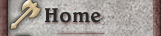 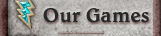 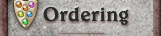 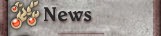 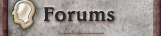 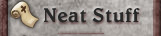   
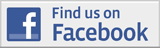
|
 |

Updates and Support
On this page, you will be able to find all of the
latest bug alerts and updates for Geneforge 5: Overthrow for both Macintosh and Windows.
Jump to:

Restoring a Lost Registration
If you have registered this game but your copy is currently saying that it is unregistered, you can get a replacement registration key for free. The form to request a new key is here.
Geneforge 5: Overthrow Support for Windows
We have upgraded Geneforge 5: Overthrow for Windows to v1.0.2. This upgrade fixes several bugs and provides much better performance on older computers. If Geneforge 5 has been slow for you, run the game and select Fast Graphics Mode from the Resolution window. To upgrade your copy, simply download the new version of the demo and install it. Your saved games and registration will be unaffected.
Other Windows Issues
Problems With Graphics or Crashes in 64-bit WIndows 7.
If you are using 64-bit Windows 7, it is very important to make sure that you have the latest graphics drivers for your video card. Many video cards are having problems with the new operating system. If the game is crashing or the graphics occasionally look wrong, go and get and install the newest graphics drivers for your card. If this doesn't help, watch for new drivers to be released for your card.
Geneforge 5: Overthrow, DirectX Version, Won't Work
If the DirectX version of Geneforge 5 fails to launch and reports that the file " d3dx9_32.dll" can't be found, you only have DirectX 10 on your machine. Microsoft inexplicably made DirectX 10 unable to support earlier versions.
You can fix this problem (and problems with a number of other games) by going here and getting the necessary DirectX 9 files.
Character Colors Not Changing
If, in Settings, Graphics Extras are set to Don't Draw, then characters won't be drawn with shifted colors. Your main character will look the same no matter what your color setting, cryoas will look red, etc.
If you selected Run In Fast Graphics mode when you started the game, Graphics Extras will be set to Don't Draw. If the game is running slowly but you want the character colors to change, leave Graphics Extras set to Draw All and set the Resolution to Run In 16 Bit Color.
Also, the DirectX version of the application doesn't support color changing. We hope to figure out how to get this working in DirectX in future games.
Geneforge 5: Overthrow Is Running Slowly or the Graphics Aren't Drawing Correctly!
Geneforge 5; Overthrow is, graphically, not a very demanding game. However, some systems, due to hardware or video driver problems, have been having trouble running it at an acceptable speed. Other systems have displayed odd or corrupted graphics. Should the game not run correct;y for you, follow the steps below:
- If you are using Geneforge 5 v1.0 or v1.0.1, uninstall it and download and install the newest version. When you run the game, on the Resolution window, select the Play In Fast Graphics Mode check box. Many users have had dramatic performance improvements when using this setting.
- If you are using the newest version of Geneforge 5, you might have a corrupted game file. Uninstall the game, redownload the installer, and reinstall. Don't skip uninstalling!
- If these steps don't help, try running the DirectX version of Geneforge 5. (Included in v1.0.2 and later.) This can be launched from the Start menu. Go to Start Menu > My Programs > Spiderweb Software > Geneforge 5.
- Download the newest versions of your video card drivers and install them. Do this even if you think you have the newest version. Driver files and settings can sometimes become damaged or corrupted.
- Don't run any other applications at the same times as Geneforge 5.
- If your system is fairly old (particularly if it has 256 MB RAM or less, an Intel GMA graphics processor instead of a video card, or a video card over six years old), the game will probably always run slowly. Using Fast Graphics Mode will help.
Cutscene Freezes During the Demo
Very rarely, the game will freeze during two cutscenes: The cutscene when encountering Rawal for the first time at the end of the first zone, and the cutscene when entering the Presence chamber in Foundry Core west. Should you have a problem here, load a saved game and try the event again. it should function correctly.
If you still have problems, update to Windows Geneforge 5 1.0.1 or later. We have altered the scripts in ways that will hopefully prevent these problems. If you still get a freeze here with a recent version, please let us know so we can get back to work tracking it down.
Geneforge 5 Currently Unsupported on S3 Graphics Hardware
We have found that Geneforge 5: Overthrow frequently runs poorly (or not at all) on graphics processors made by S3 Graphics. This includes the ProSavage, UniChrome, and Chrome9. These are low power graphics processors (chips, not cards) that lack the power to run most games. Including, sadly, ours. At this point, we see no path to getting Geneforge 5 working on these systems. We apologize for the trouble.
Geneforge 5: Overthrow Not Being Able To Save
Geneforge 5: Overthrow stores all saved games in the My Documents folder. Should it be unable to access this folder, it should be trying to save games inside the Geneforge 5 program folder. Unfortunately, this second step was buggy in v1.0 and v1.0.1.
To try to fix the problem, got to the main Geneforge 5 web page, download the newest version (v1.0.2 or later), and install it. If the My Documents folder is unavailable, Geneforge 5 will put your saved games in the Geneforge 5 folder.
If the game is still having trouble saving, make sure your local machine has a My Documents folders and that you are able to access it. Then go into My Documents, enter the folder "Spiderweb Software", and drag the folder "Geneforge 5 Saved Games" to the Recycle Bin. (If you can't find that folder, this means that your system is not letting Geneforge 5 access the My Documents folder.)
If these steps don't help, uninstall the game, redownload the demo, and reinstall. If this still doesn't help, go back to your My Documents folder. Something is preventing Geneforge 5 from writing your saved games there.
Also, some users have had success getting around this problem by making a new user account on their machine and playing the game from there. If your problem is corrupted settings in the User files, this will help you to work around it.
Trouble Downloading:
If you are having problems downloading or installing a game, we have some tips to help you out.
Geneforge 5: Overthrow Windows Version History
v1.0.2 Bug Fixes
- Geneforge 5 now comes with a DirectX version. It can be launched from the Geneforge 5 folder in the Start menu. This can be used on systems with video hardware not compatible with OpenGL.
- Other changes have been made to improve performance on some systems.
- Geneforge 5 should now save the game correctly on systems lacking a proper My Documents folder. These saved games will be stored in the Geneforge 5 folder itself.
v1.0.1 Bug Fixes
- A Play In Fast Graphics Mode option is not available on the opening Resolution Selection window. If the game has been running slowly for you, select this check box when you launch the game.
- The Resolution Selection window will now function properly on machines that only support 16-bit color.
- Steps have been taken to prevent rare freezes during cutscenes in the demo.

Geneforge 5: Overthrow Support for Macintosh
We have upgraded Geneforge 5: Overthrow for the Macintosh to v1.0.4. To upgrade your copy, simply download the new version of the demo and install it. Your saved games and registration will be unaffected.
Other Macintosh Issues
Running This Game on Mac OS X 10.12 or Later
This game does not work on MacOS Catalina (10.15.x) or later. Apple has decided to drop support for all 32 bit apps, so this game has completely stopped working on new Mac systems.We hope to someday remaster this game to be 64 bit and to work on the latest versions of the Mac OS, but it’s a large job and it will take a while to get to it.
For older Mac OS v10.12 to 10.14, this game can still run but with a few extra steps:
-
Go to your Applications Folder on your hard drive. Open the Geneforge 5 ƒ folder.
-
Control-Click the Geneforge 5 b1.0.4 application. From the pop up menu, select Show Package Contents.
-
Open Contents folder and then MacOS folder.
-
Control-Click the file Geneforge 5, and select Open from the pop up menu.
-
This will open a terminal window and should launch the game automatically as a process of that window. Do not close this terminal window, this would quit the game. If the game window is under other application windows and is inaccessible, select Command-Tab to cycle through your applications.
-
Game should run normally.
Game gives "The app is from an unidentified developer" error.
Some of our older games run into trouble with the new security features of the Macintosh OS. Fortunately, there is a very easy workaround:
- In the Finder, locate the game application in the Applications folder.
- Press the Control-key, then click the app icon.
- Choose Open from the shortcut menu.
- Click Open.
More detailed information can be found here.
Installing Macintosh Games From CD Error: "Requires admin privileges to run."
A small number of people using Snow Leopard have found that, when they try to install the full game from the CD, the installer quits with the error "This installer requires admin privileges to run." This happens even when they have admin privileges. This problem has inflicted a large number of installers and, alas, some of Spiderweb Software's games are affected.
There are two workarounds for this problem. One of them is to install the demo and request a new registration code here:
http://www.spiderwebsoftware.com/support/newkey.html
Getting registration keys is always free.
There is a second, more involved workaround. Insert the game CD and carry out the following steps:
1. Open the Install file. A window will open with the game art and an installer with the game icon. It will have a name like "Install Avernum 6 (Full)". Drag this installer onto your desktop.
2. Hold down the Control key and click on the installer. A menu will come up. Select "Show Package Contents."
3. Open the Contents folder. Open the Resources folder.
4. Open the file "installscript" If it asks you what program to open it with, choose TextEdit.
5. Scroll down until you find these lines:
<key>Require Admin</key>
<string>TRUE</string>
and change them to
<key>Require Admin </key>
<string>FALSE</string>
6. Save and quit TextEdit. The installer should now work.
This is an ugly situation and an ugly workaround, and we apologize for it. We wish this hasn't happened, we will do our best to make sure CDs printed in the future don't have the problem, and we desperately hope that Apple fixes this problem in an upcoming operating system update. The installers are written in a format provided by Apple, and their refusing to run even on an account with proper privileges is a serious problem.
Please let us know if you have any problems, and we will do our best to get you up and running.
On CPU Usage and Laptop Heat
There have been a lot of questions over the years about high CPU usage and laptop heat for our games. Hopefully the following will clear up questions on this issue. There isn't much we can do to make things better, I'm afraid, but we might be able to illuminate the issues involved.
Our games, while relatively low-budget, are still games. To maintain a high frame rate, they require a lot of processing power. To fill all of the pixels on a monitor and run the game itself (the combat, the AI, the movement, etc) at a high rate of speed requires a lot of energy, whether the graphics themselves are 3-D or icon based.
That is why, if you look at your activity monitor while playing, you will note that our games take up all of the available CPU power. This doesn't mean that our game keeps anything else from running. Our games just take up all of the processor energy that isn't playing music, checking e-mail, etc. If you switch out of our game and run something, it should work more or less normally.
Alas, many models of Macintosh laptop have, historically, had a problem with heat management. This problem that has shown up in many models running many different applications. This means that, when playing our games, the fans might start to spin. If you are having a problem with this, there might be tips online to solve the problem. Do a Google search for your laptop model and "heat issues" and something useful might come up. Sadly, there is little we can do about how Apple engineers its laptops.
Hopefully this clears up some of these issues. I'm sorry that we can't be of more help.
Corrupted Creature Graphics In Snow Leopard
When playing Geneforge 5 v1.0.3 or earlier on OS X version 10.6 (Snow Leopard) or later, all of the creature graphics will be drawn incorrectly. To solve this problem, upgrade to the newest version (v1.0.4 or later).
Cutscene Freezes During the Demo
Very rarely, the game will freeze during two cutscenes: The cutscene when encountering Rawal for the first time at the end of the first zone, and the cutscene when entering the Presence chamber in Foundry Core west. Should you have a problem here, load a saved game and try the event again. it should function correctly.
If you still have problems, update to Macintosh Geneforge 5 v1.0.3 or later (to be released March, 2009). We have altered the scripts in ways that will hopefully prevent these problems. If you still get a freeze here with a recent version, please let us know so we can get back to work tracking it down.
Corrupted Graphics Problem
There is a rare problem where all of the graphics in the game are corrupted. When any icon is drawn, it is replaced by a different graphics, often drawn larger or smaller. This problem seems to come from some sort of software or hardware incompatibility, usually on older machines.
If you have this problem, please let us know. A screenshot is useful. Also, be sure to describe your system. (What model, chip, operating system.) This will help us to identify the problem.
Black Screen and Crash On Launch
Geneforge 5: Overthrow is not compatible with case-sensitive hard drives or devices. If you launch the game and it shows you a black window and then crashes, try moving Geneforge 5 to a non-case-sensitive location.
This incompatibility is within the engine. We will look for a workaround for this problem, but we don't see a path to a full solution at this time.
"Unable to open sound channels" Error
If you get the error "Unable to open sound channels" when you launch the game, carry out these steps to fix the problem:
i. Open the Applications folder.
ii. Open the Utilities folder.
iii. In this folder, run "Audio MIDI Setup"
iv. Under Audio Output, change the Format to 44100.0 Hz.
This should correct the problem.
Trouble Downloading:
If you are having problems downloading or installing a game, we have some tips to help you out.
Incompatibility With Quicken Scheduler
Users of Quicken Scheduler for the Macintosh have had problems with this game not recognizing the keyboard on some Macintoshes running OS X. Alas, Quicken Scheduler takes full control of the keyboard it is running and doesn't return control when a new program (like Geneforge 5) tries to run. This program causes problems with the keyboard in a number of applications. Alas, our games number among them.
As the bug is in a different program's software, there is little we can do to remedy the problem. If you rely on the keyboard when playing, we recommend disabling Quicken Scheduler during your play sessions.
Geneforge 5: Overthrow Macintosh Version History
v1.0.4 Bug Fixes
- Fixed a problem with creature graphics not being displayed correctly in Snow Leopard.
v1.0.3 Bug Fixes
- Sounds on stereo systems should no longer only play on one speaker or the other.
- Removed annoying white spots during some spell effects.
v1.0.2 Bug Fixes
- An occasional crash in the Instructions window has been fixed.
- When your default attack is set to spell and you attack an adjacent foe, you will cast the spell properly.
- Foes will recover from poison, acid, and energy more quickly when out of sight of your group.
- A number of typo fixes.
v1.0.1 Bug Fixes
- The registration window now gets the name of the game right.
- A new cheat code has been added: "resetbugs". This undoes destroying or freeing the shredbugs in the Shadow Road, in case you need to choose a different path for the faction you want to join.
- Geneforge 5 is not compatible with case-sensitive hard drives. An error message has been put in to catch problems here.
- A number of minor typo fixes and quest logic tweaks.
|




![]()